You have differents ways to screenshot on a samsung phone. Not only Galaxy S10 for all the android samsung devices are tend to give you more choices to do the work.
- Button Combo To Take Screenshot
- Palm Swipe To Take Screenshot
- Scrolling Capture
- Using Bixby Voice To Capture The Screen
Button Combo To Take Screenshot
- Go to the app or website you wanna capture
- And press and hold Power Button and the Volume Down button for like two seconds till you see the screen flash.
- From there screenshot image will shrink and will appear on the bottom of the screen. You will many options like:
- Preview Bubble to open the image you just captured
- Tap Down Arrows to begin scroll capturing further down the page or app
- Crop Icon to edit and crop the image
- Pencil Icon to draw on the capture or annotate the screenshot
- Share Icon to share the screenshot image on social media or other apps
Palm Swipe To Take Screenshot
This method is very easy and advance. Its a gesture on top of your phone from your palm. This gesture wont work when keyboard is up.
How to switch on Palm swipe to take screenshot on Galaxy S10,
- Settings > Advanced Features > Motions and Gestures > Switch on Palm swipe to capture
- Go to the website ot the app you wanna capture
- Place the side of your palm on the edge of the screen
- Swipe to the otherside right over the screen
- After you will see the shrunken image as before method
Scrolling Capture
As i mentioned first its just continuing the screenshot you taken throughout the page. If you wanna capture a forum or whole web page this is the tool.
- Use any method mentioned above to capture the scree
- And after the preview appears touch the little arrow button in the screenshot tools strip.
- You can keep scrolling down and capture the screen all the way down.
Using Bixby Voice To Capture The Screen
If you feel like not pressing any button or feeling lazy you can just talk to the phone and do the work.
- Go to where you want to take the screenshot
- Press and hold the Bixby Button or say "Hey Bixby"
- And Say "Take a Screenshot"
- As usual screen will flash and the preview will appear on the screen
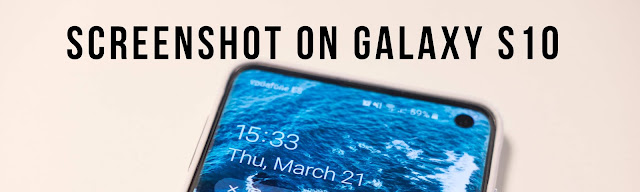
Comments
Post a Comment